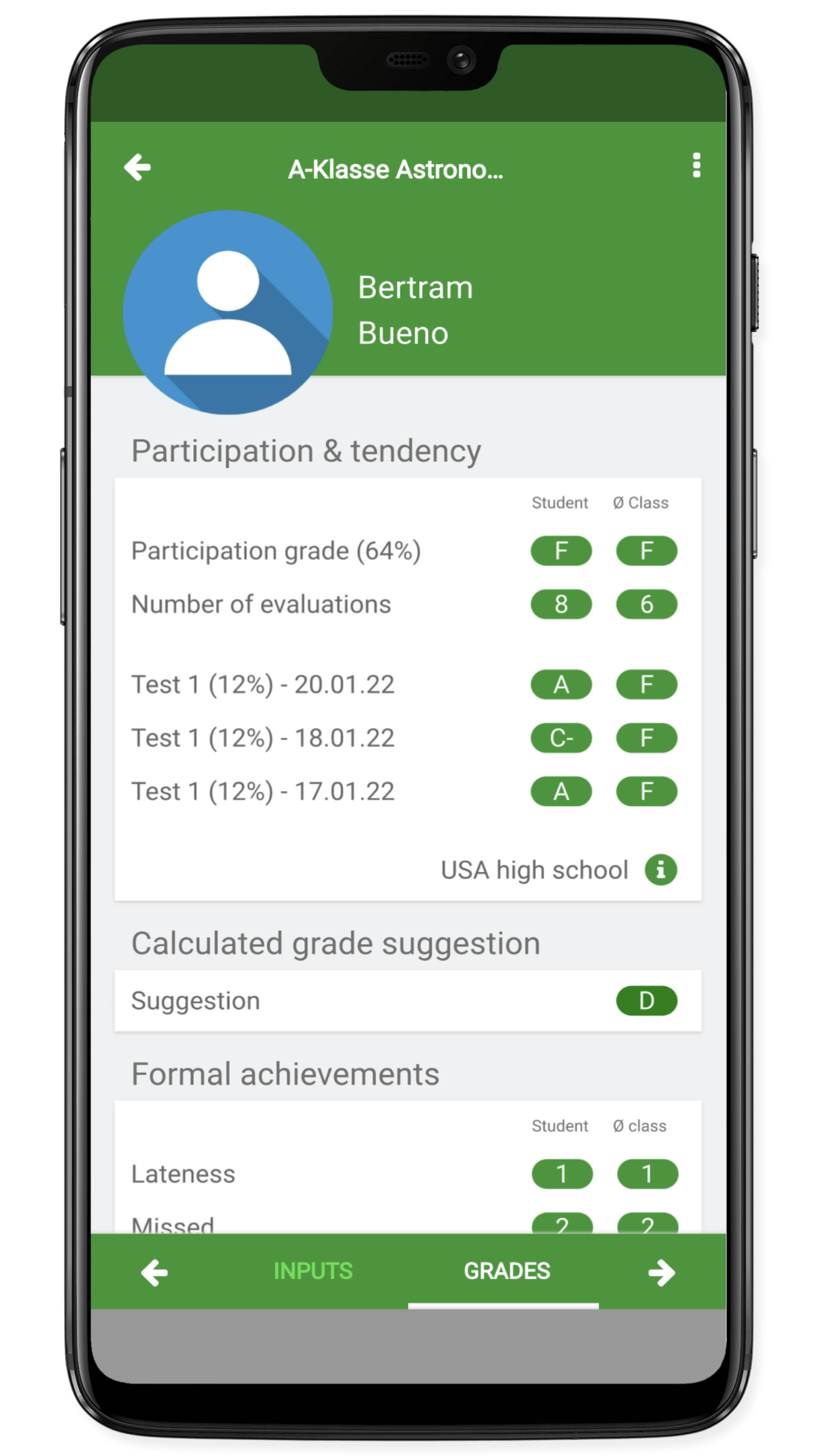Grade lists, grade suggestions
There are three types of lists: "Free Text", "Yes/No", and "Grades".
Create a list
In the settings for the class you can create and edit the lists. With the "Grades" type, you can specify the percentage with which the grade should be included in the calculation of the suggested grade. This percentage can be changed later at any time and then leads to a recalculation of the already existing grades.

Processing status
In the class list you can display the lists and the processing status. When a list is completely edited, you can set it to inactive. The entries made by the students are retained, but the list is no longer displayed in the overviews. An inactive list is also no longer displayed for rating.

View in the student overview
Individual grade lists can be displayed in the student list. Here you can see that a grade list can have a large number of entries on different days. If an entry is made again for a list on the same day, no new entry is created, but the existing entry is corrected.
If you want to display a different list in the student overview, you must first deselect the display of lists. Then you can activate the display of lists again and select another list.
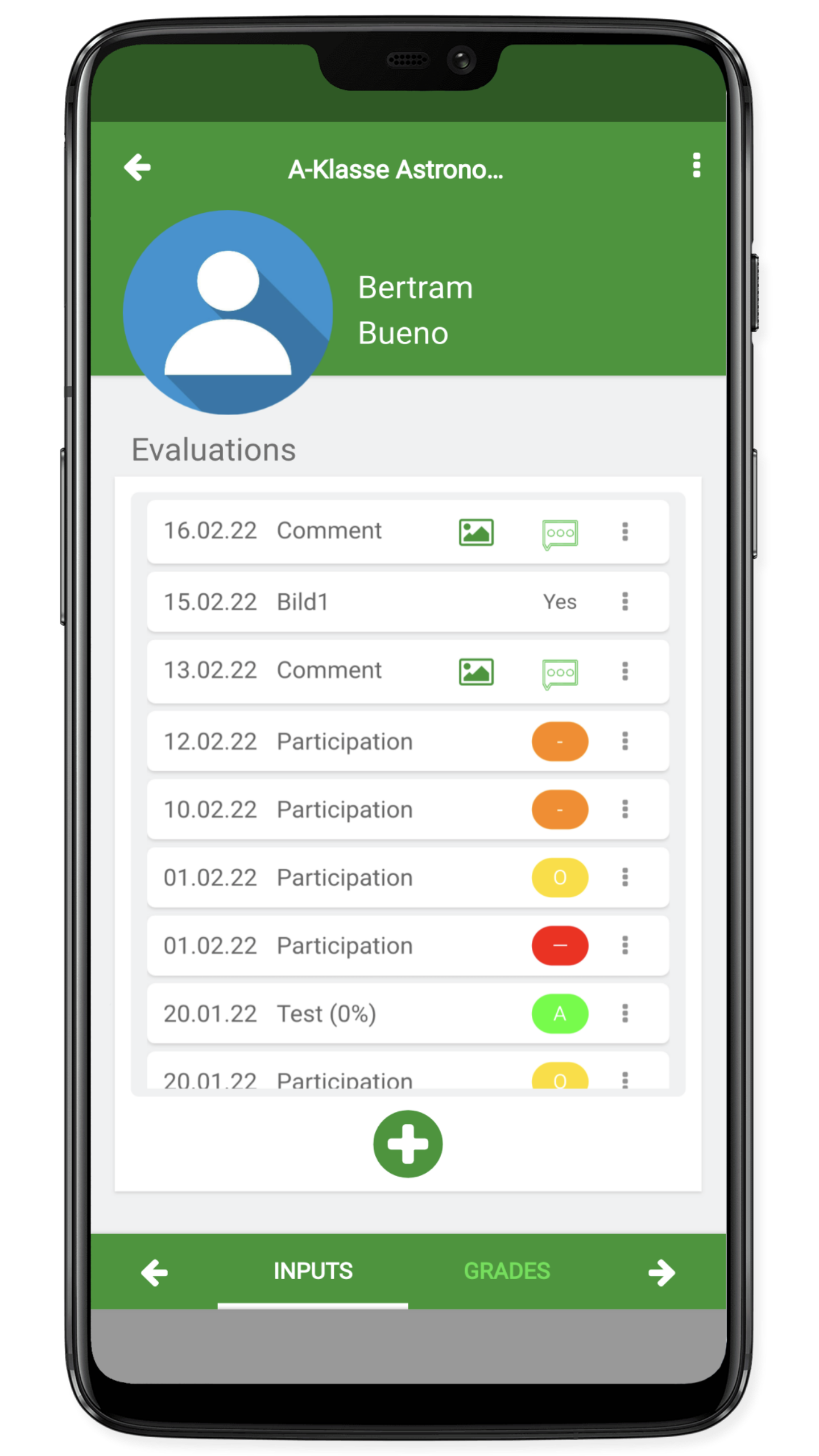
grade suggestions
As soon as there is a grade list entry (with a weight > 0%) for a student, a suggested grade is calculated. The picture shows how all grades in the list are included in the calculation of the suggested grade with 12%. Please note: Formal achievements are not included in the calculation of the suggested grade. That remains a pedagogical task and decision.